There are two cases when one might want to set up Bank deposit as a manual payment:
1. Some stores on Shopify have products that cost more than their permitted payment gateway transaction limits (especially for B2B)
OR
2. Some customers prefer making payments directly to the bank (especially for high order value products) as they have more trust in the direct banking system than they do on credit or debit cards (blasphemous right?!)
This shouldn't be a barrier for you to accept payments on your store on Shopify & you can follow the steps to set up Bank deposit for capturing payments & share the same with your customers via email.
These bank payments can be made by depositing cash or UPI transfer to the store account shared to them on the checkout page or via the bank details shared in the order conformation email.
Shopify currently provides a solution for the same, however the Bank Deposit details are displayed on the 'Thank you' page. This is a quick hack but not viable because most customers will prolly make the deposit a while later & may forget to save the bank details.
Here's the simple way to implement Bank deposit on your Shopify store
-
From your Shopify admin, go to Settings > Payments.
-
In the Payment providers section, select "Bank Deposit"
-
In Additional details, enter any information that you want shown next to the payment method in your checkout.
-
In Payment instructions, enter the instructions that you want your customers to follow to pay for an order. These instructions are shown on the order confirmation page after a customer completes their order.
- Click the activate payment method button.

Caution When you enter this information, check with your bank or delivery service to find out exactly what a customer must do to complete the payment.
Once this is done you need to configure the order confirmation email to send the bank details for customers who have selected Bank deposit.
- From your Shopify admin, go to Settings > Notifications.
- Select "Order confirmation".

Copy the following code
{% if transaction.gateway == "Bank Deposit" %}
<p class="customer-info__item-content">
Electronic transfer Details:<br>
Account Name: "Your Name" <br>
Bank: "Your Bank Name" <br>
Branch : "Additional Details",<br>
Account No. : "Your account number" <br>
IFSC Code : "Your Bank IFSC code" <br>
PAN number: "Your PAN Number" <br>
"You can keep adding more info by adding <br> HTML tag"<br>
</p>
{% endif %}
And paste it right below these lines of code. (you'll find it towards the end)
<p class="customer-info__item-content">
{{ transaction.gateway_display_name }} — <strong>{{ transaction.amount | money }}</strong>
</p>
{% endif %}
{% endif %}
{% endif %}
Once you have added the code hit "Save".
This code will enable sending the Bank deposit details to those customers only who have ordered using the payment method as Bank deposit.
Hence to test/preview this you'll have to place a test order using Bank deposit method & then send yourself a test email to check if its working properly.
Feel free to hit us up if you get stuck in any manner
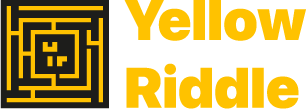
Leave a comment